Here is another way ( manually ) change your login screen / x-splash background image besides using Xsplash Background Settings tools.
Prepare background image
- Resize the new image that you're going to use as login screen background to fit your screen resolution using any image manipulation program ( GIMP / gThumb Image Viewer )
- Convert or Save image in .jpg format
 |
| Resize image using gThumb Image Viewer |
Open Xsplash image folder as root
- Press Alt-F2 to open Run Application dialog & type / paste this line:
gksudo nautilus /usr/share/images/xsplash
- Backup original login image by renaming the file. [ eg. bg_backup.jpg ]
- Copy & paste the new image into xsplash folder opened earlier using line above.
- Rename the new image with the same name as original image. [ eg. bg.jpg ] [see image below ]
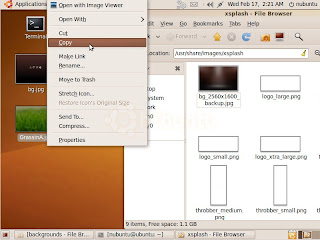 |
| Copy & Paste new image into xsplash folder |
 |
| Backup old image & rename new image |
- Logout session to see changes.











